Getting Started
Getting Started with Tinkercad Codeblocks
Visit https://tinkercad.com/ and log in to see your designs.
We will be using coding in Tinkercad to create designs. Go to the “Codeblocks” tab from the toolbar on the left and select “Create new Codeblock” to start a new design.
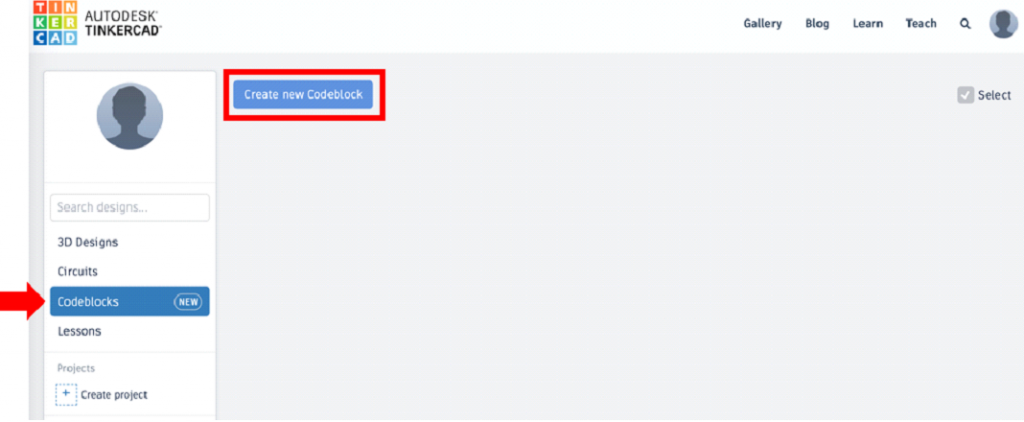
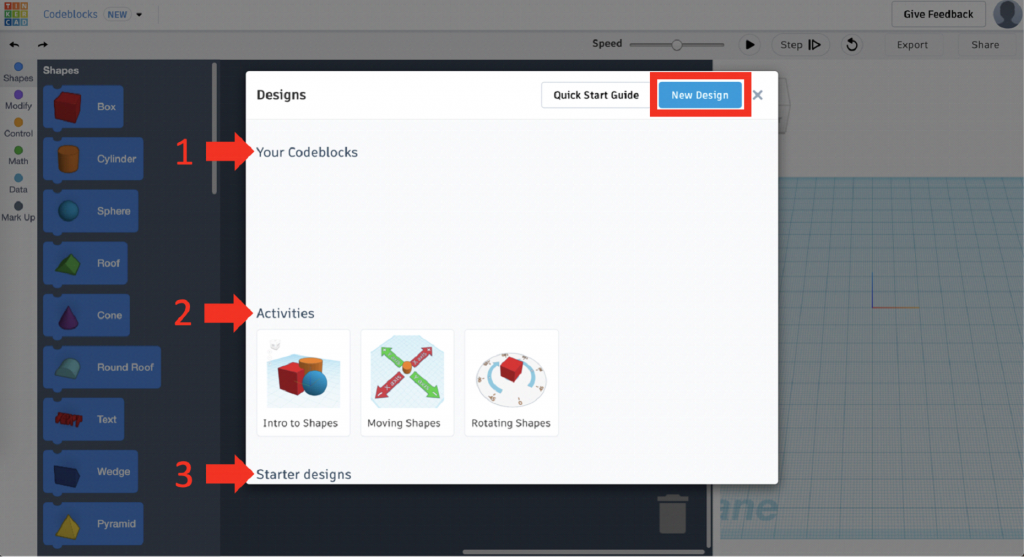
A new screen will open with three options:
⦁ Your Codeblocks
All of your designs will be saved here
⦁ Activities
Demonstrates how to use Codeblocks
⦁ Starter Designs
Designs that are coded already
Click on “New Design” at the top right corner of this screen to start a new project.
The Layout of Tinkercad Codeblocks
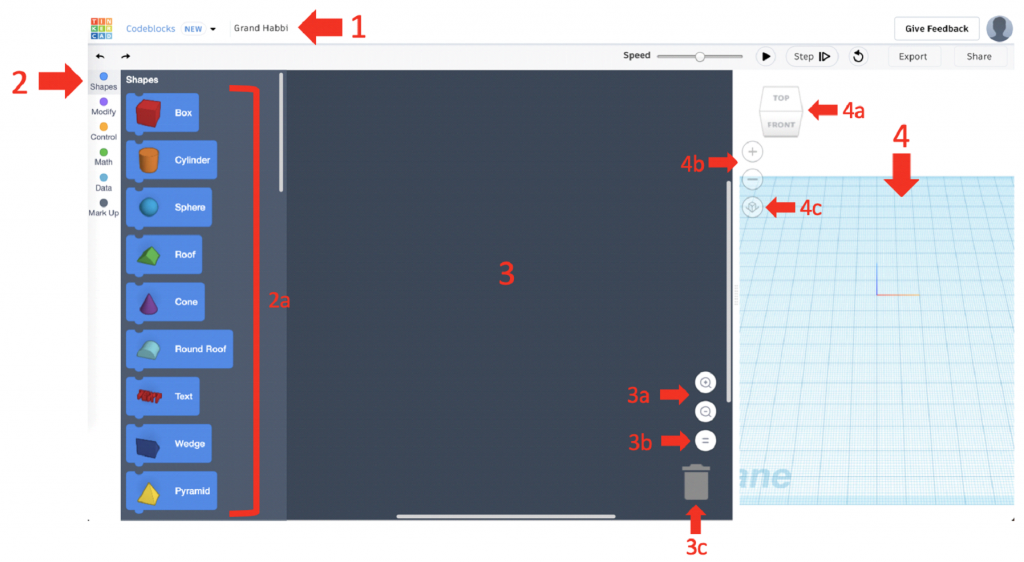
⦁ Title – Re-name your project here
⦁ Toolbar – Access a variety of Blocks using the different menus
⦁ Different Blocks of code that can be dragged into the Coding Space
⦁ Coding Space – Area to build code with different Blocks of code
⦁ Zoom In or Zoom Out of the Coding Space
⦁ Center code to the middle of the Coding Space
⦁ Drag Blocks of code to the Trash to delete it
⦁ Workplane – Model will display here when you Run the code
⦁ The Cube rotates the Workplane (can be freely rotated or set to a specific viewing angle)
⦁ Zoom In or Zoom Out of the Workplane
⦁ Changes the Perspective of the Workplane
The Workplane
After dragging a Block into the Coding Space (1) you can run the code by pressing the Play button (2).
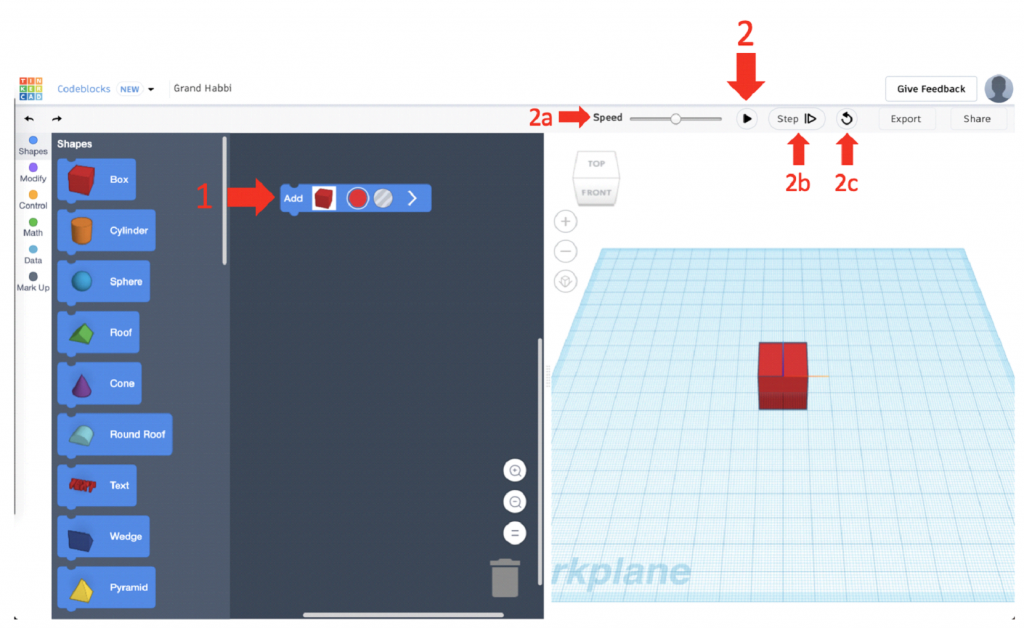
⦁ Coding Space – Drag code blocks here
⦁ Play Button – Runs the code to display it in the Workplane
⦁ The Speed control changes how fast the code is run
⦁ Step allows you to run one block of code at a time
⦁ Refresh clears the Workplane without clearing any code
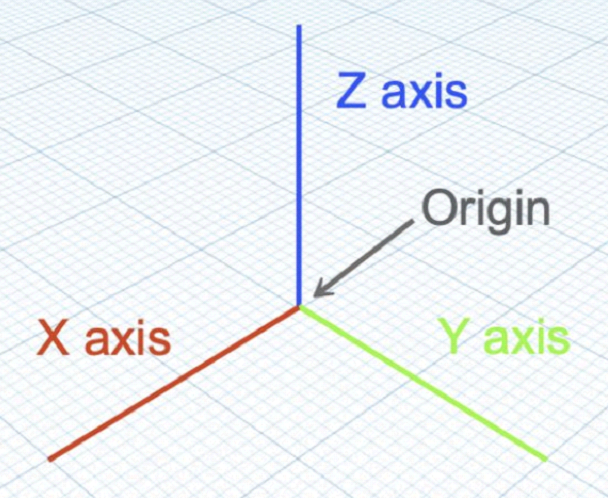
Any Shape that you code will load at the Origin* of the Workplane. You will have to use different coding blocks to move these shapes along different axes or rotate them about different axes.
*Remember that the center of the Shape snaps to the Origin.
