Week 1
⦁ Display the letter A
To Display the letter A just simply grab a “show string” block from the basic menu, and type in the letter A
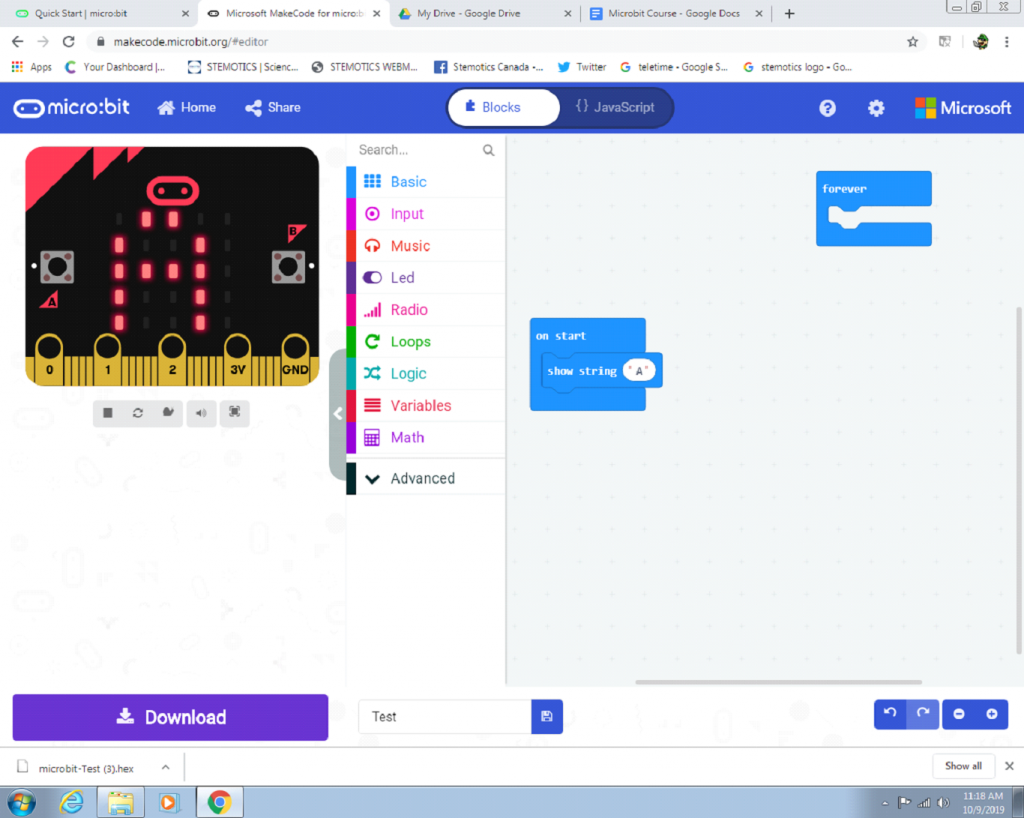
⦁ Display ABC going across
To display ABC just add the BC to your previous code
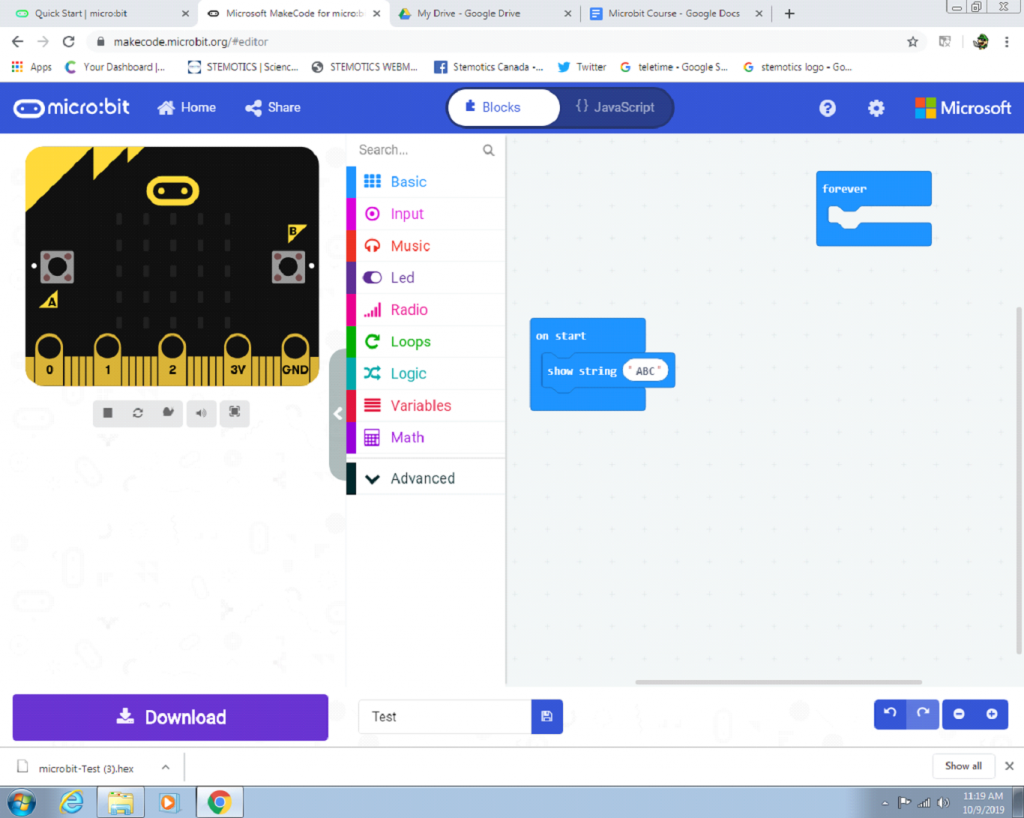
⦁ Display your name across
Now instead of writing ABC inside the “show string” block just put whatever your name is
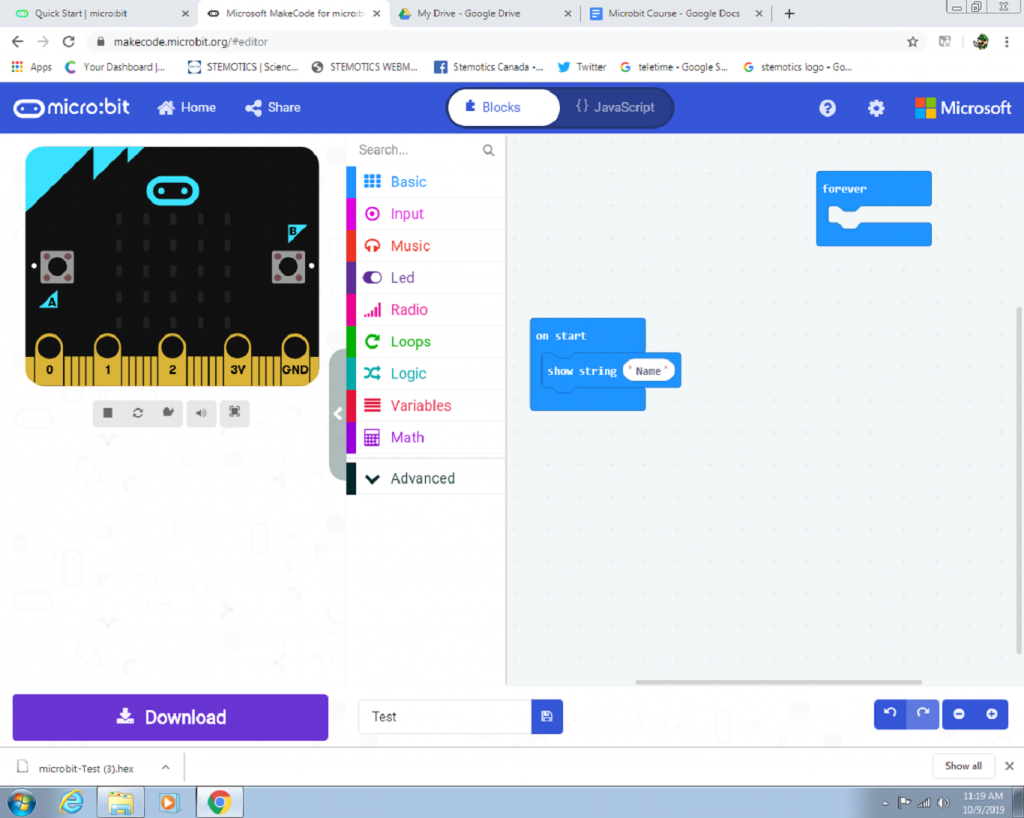
⦁ Then try out some of the different icons
For the icons you need a “show icon” block which can be found under basic. Drag it under the on start and use the pull down arrow beside the icon to pick whatever icon you want.
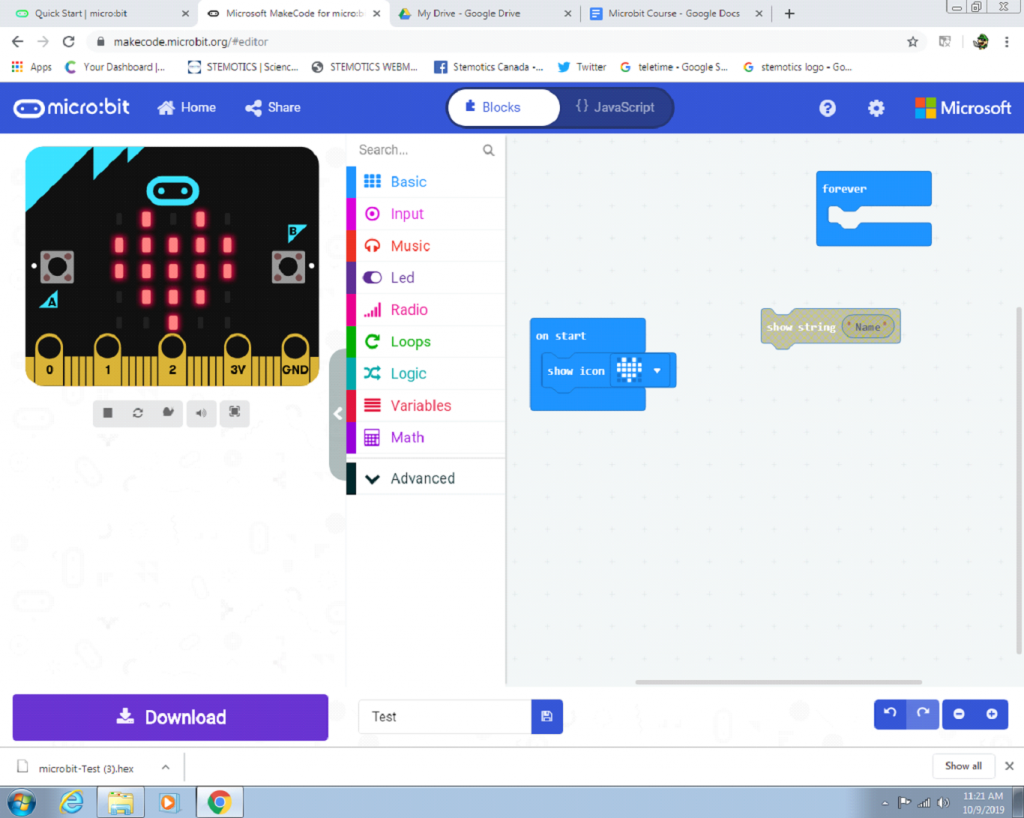
⦁ Then try to make your own icon
To make your own icon just drag out the show LEDs block, and then click on whatever LEDs you want to light up. Let your imagination flow.
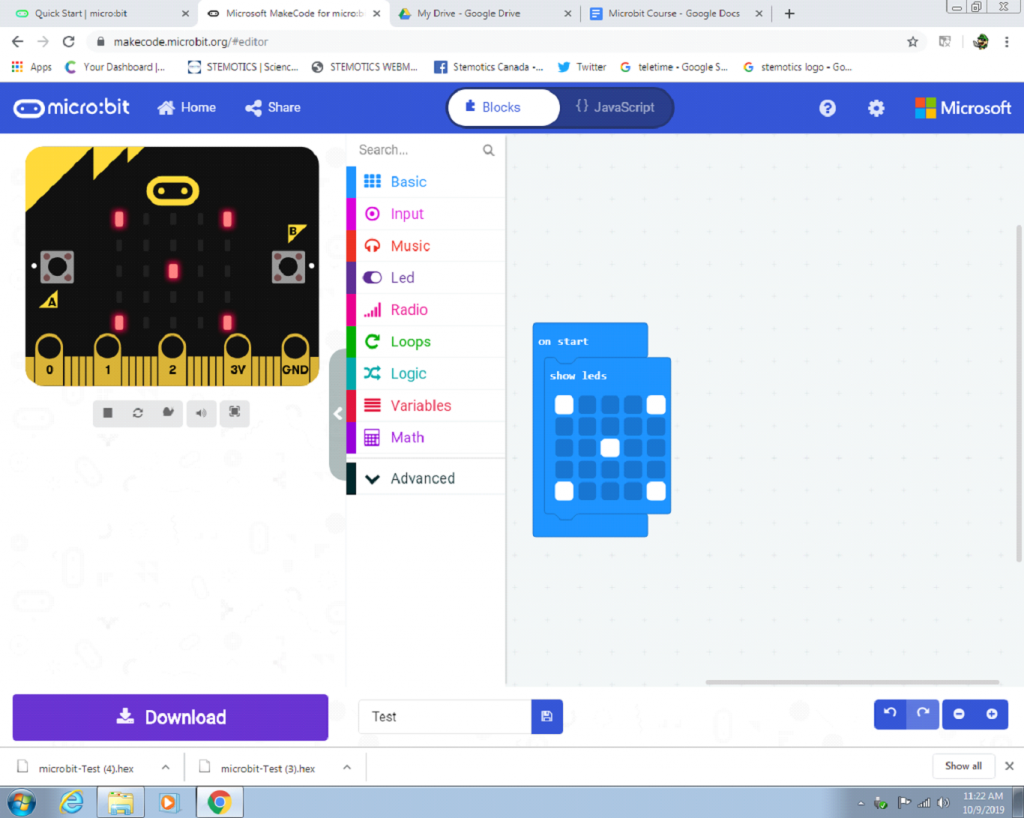
⦁ Then try to display a number
Try to display the number 1. To do this you need the “show number” block under the basics menu. Then type 1 into it.
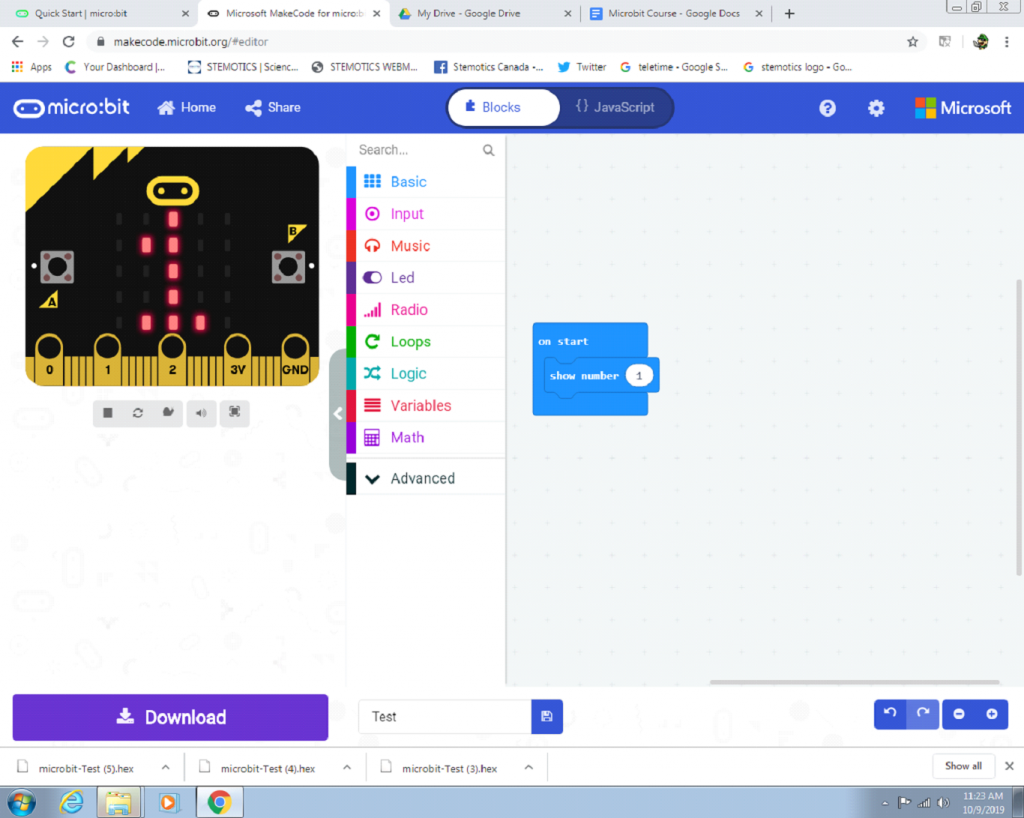
⦁ Display the numbers 1-10 after one another
This is just like adding on to the last one. Just add 9 more of the “show number” blocks and keeping increasing the number you put in by one until you are at 10.
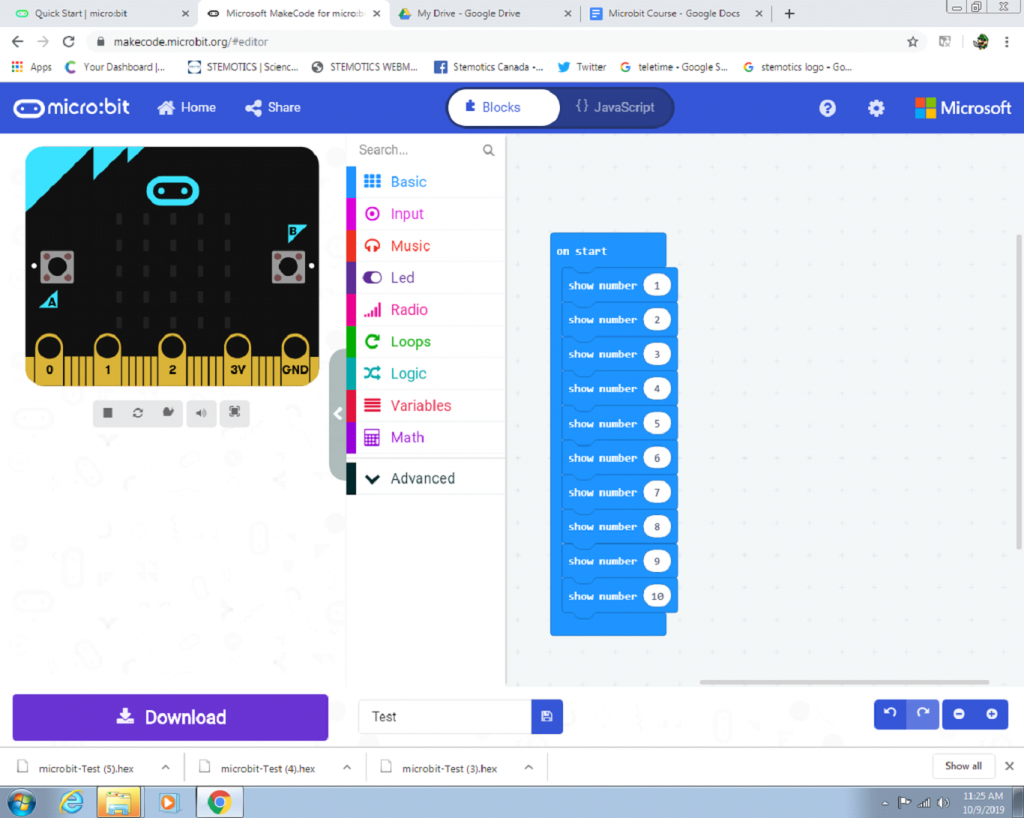
⦁ Put pauses in between the numbers
Using the same code above just add in pauses after every number to make the numbers stay for longer. Make it pause for 200 ms between each number.
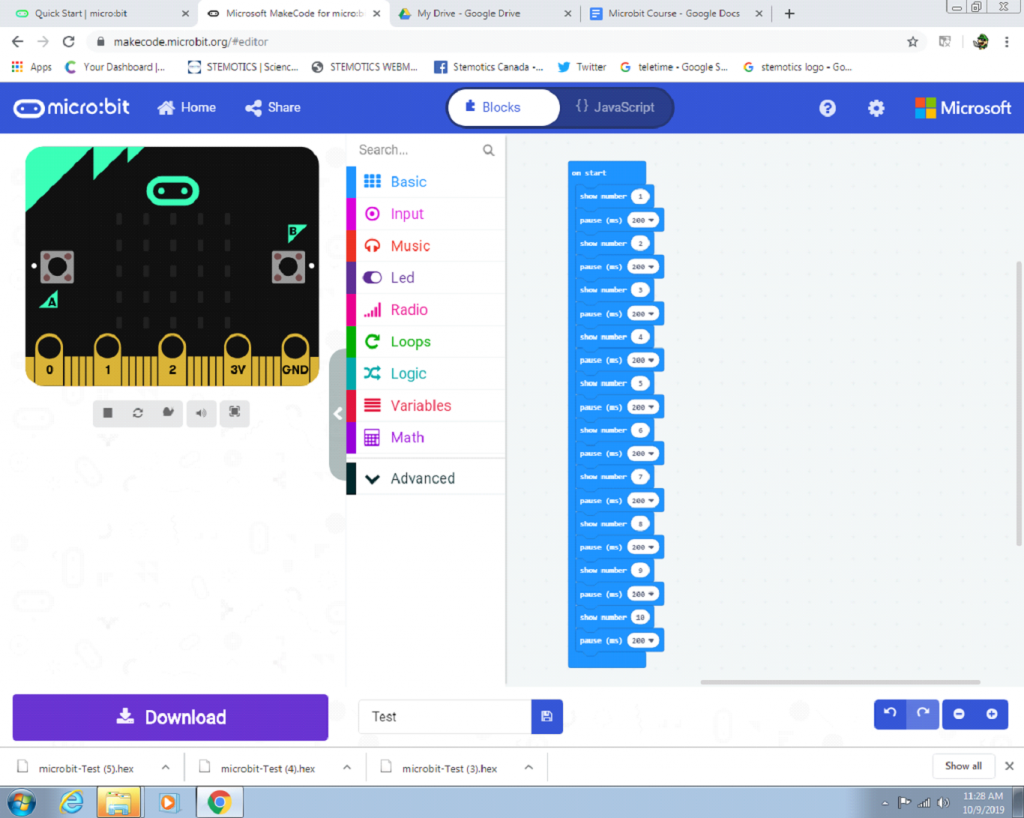
⦁ Then put it all together
Have the numbers counting down from 10-1, show your name, then display some cool icons. It should look something like this when your done.
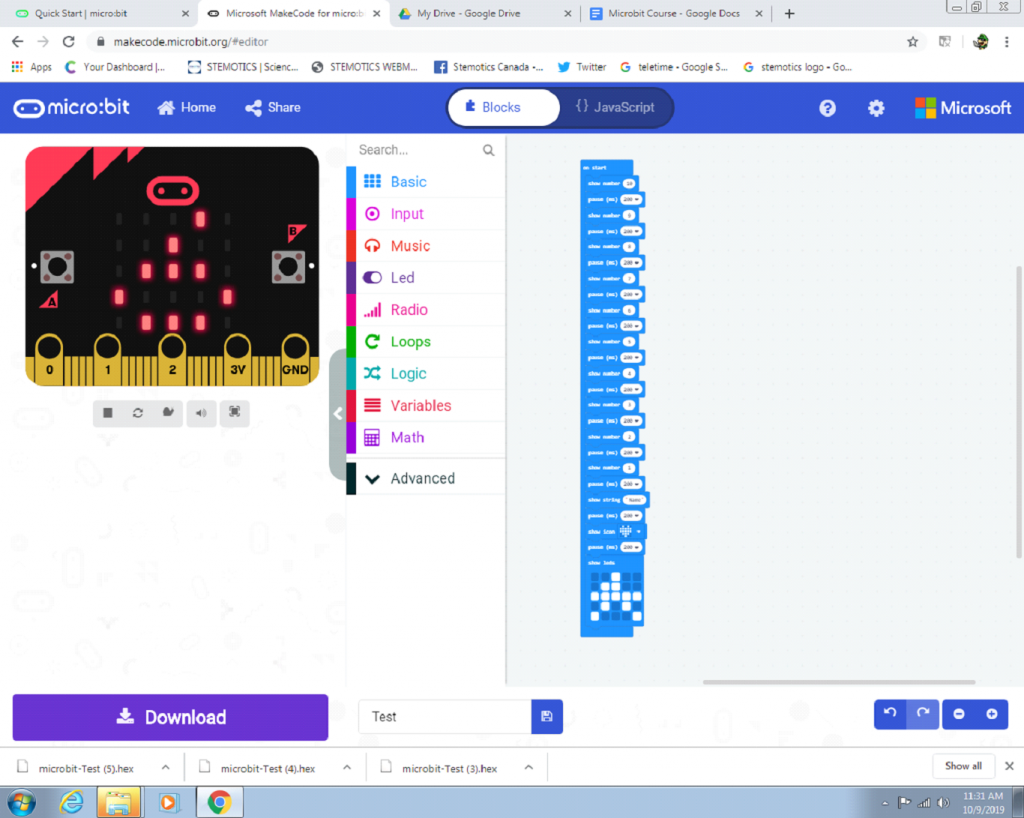
⦁ Now try putting the codeblocks into the forever loop. This should make the program run repeatedly.
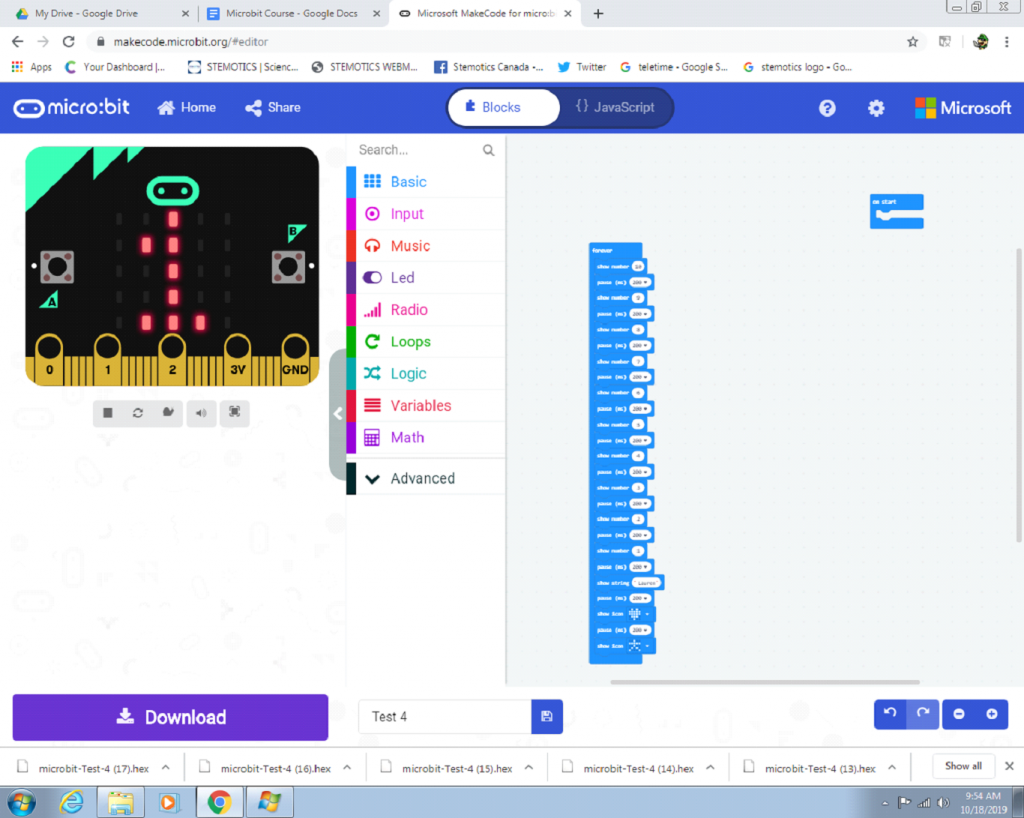
⦁ Now that you know how the “on start” and “forever” blocks work, see what happens when you put some of the code into the “on start” block, and the rest of it into the “forever” loop. Try making the Micro:Bit show the numbers 10-1 on start, and then show your name and the icons repeatedly after the countdown.
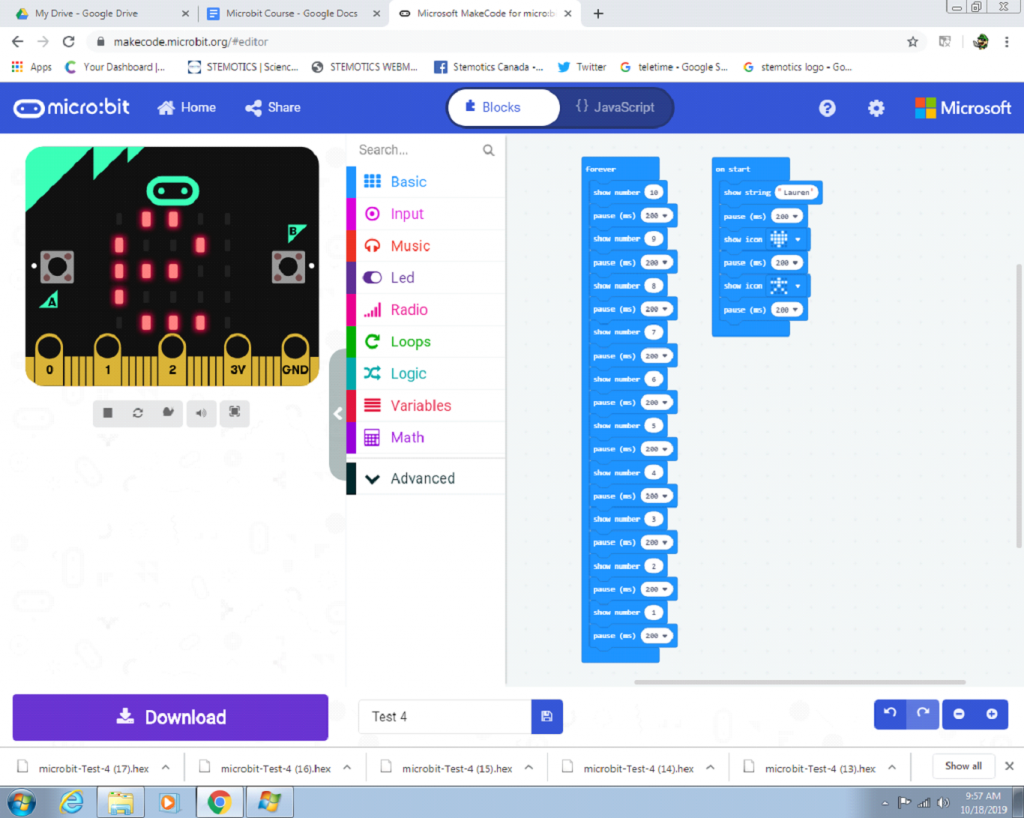
⦁ Then if you finish all that try to come up with some other crazy combos with the display you can do. Try to be creative with what you do and make it your own.
